To purchase and download the Web Email Scraper Pro software, follow the detailed steps below. The images provided give a visual guide to each step.
Step 1: Visit the Pricing Page
- Navigate to the Pricing Page where the software pricing is displayed.
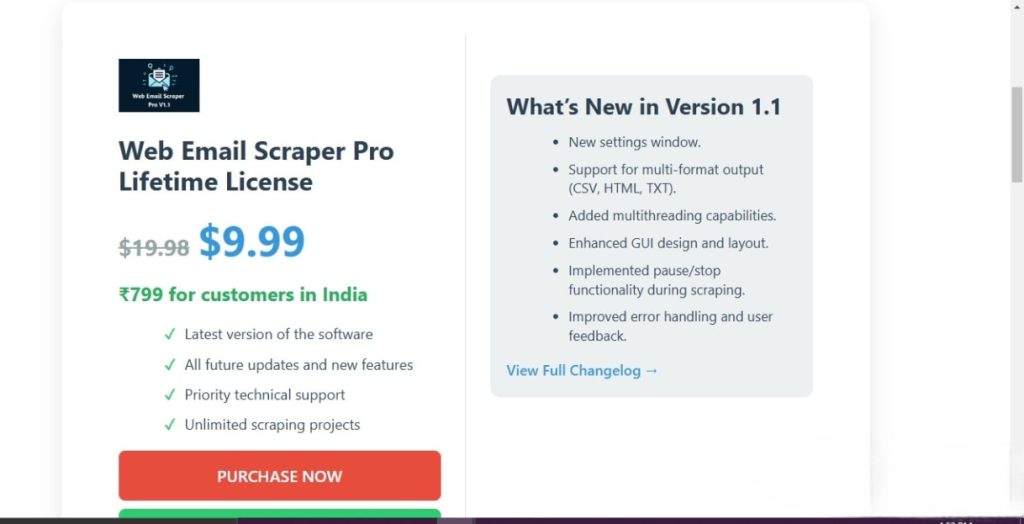
Step 2: Click on “Purchase Now”
- On the Pricing Page, click the “Purchase Now” button.
- This will redirect you to Anonpe, a payment page powered by Razorpay.
Step 3: Click on “Exclusive Access”
- Scroll down to the bottom of the page.
- Click the “Exclusive Access” button to proceed to payment.
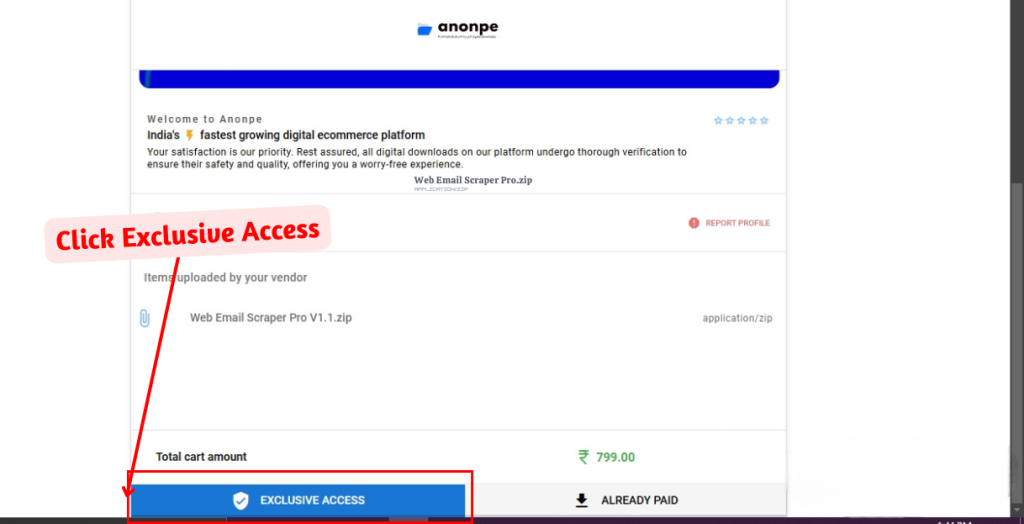
Step 4: Enter Contact Details
- A popup will appear prompting you to enter your mobile number and email address.
- Fill in these details as you will receive software updates and purchase confirmations through them.
- Click “Continue” to proceed.
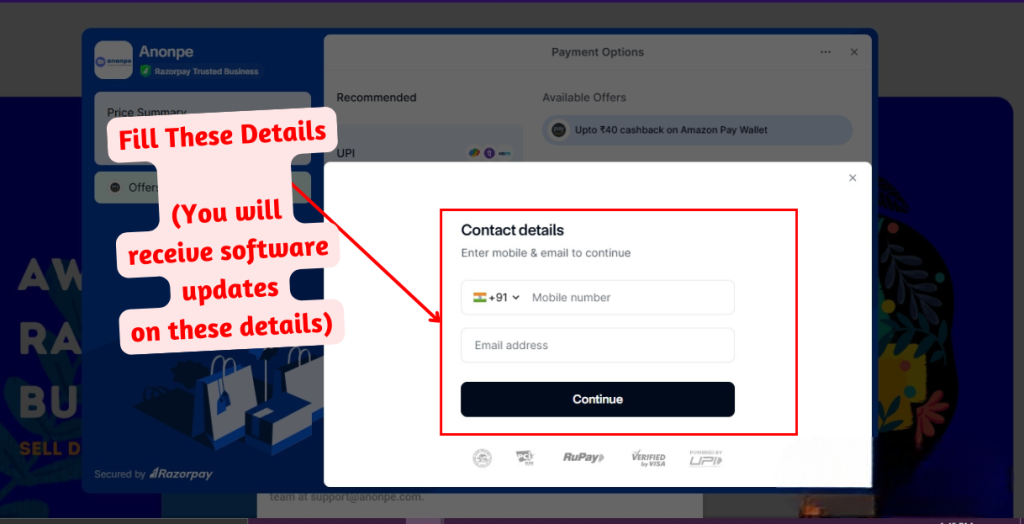
Step 5: Choose a Payment Method
- You will be redirected to the payment gateway.
- Select any of the available payment methods (UPI, Cards, Netbanking, Wallets, or Pay Later).
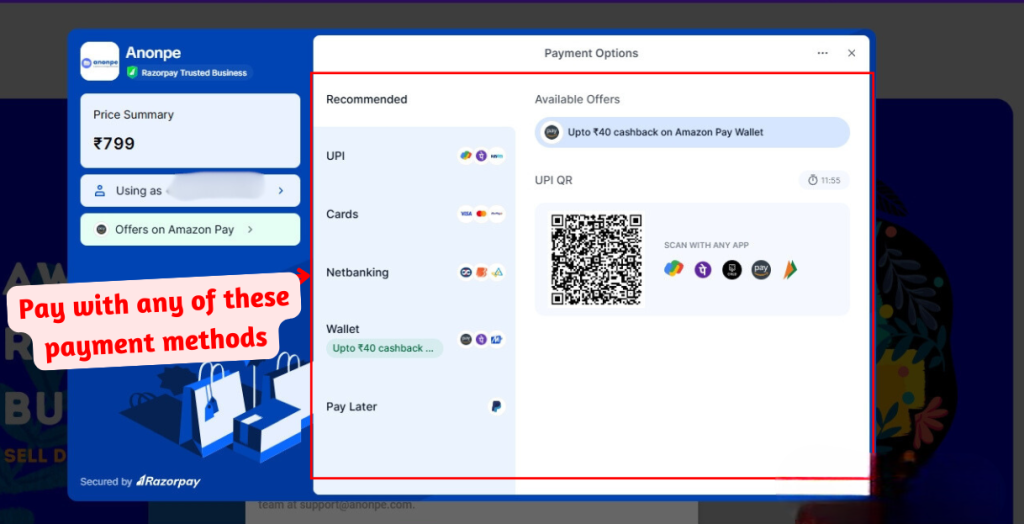
Step 6: For International Payments, Use PayPal
- If you are making an international payment, select the PayPal option available under the Pay Later section.
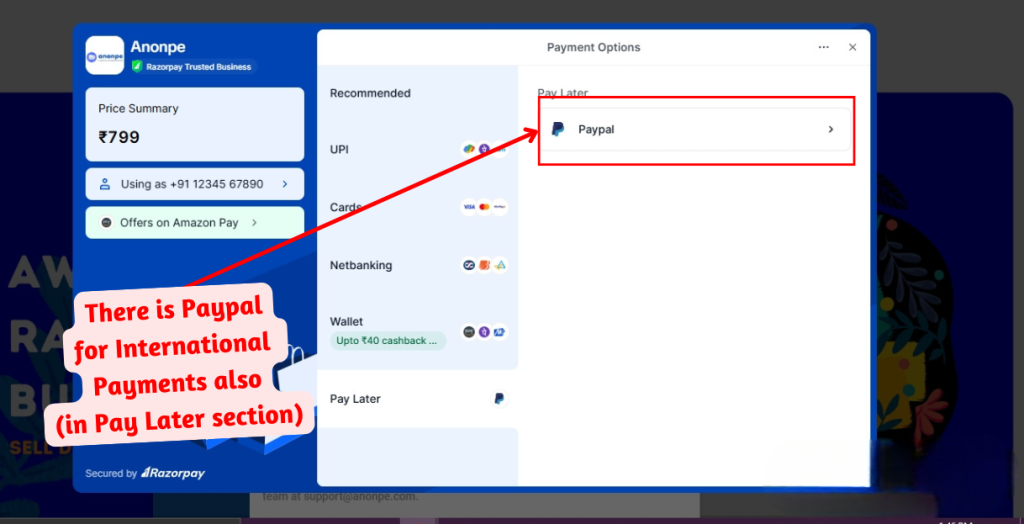
Step 7: Complete Your Payment
- Proceed to complete the payment using your selected method.
- Once the payment is successful, you will see a “Payment Successful” message.
- Wait for the page to automatically redirect you to the download page.
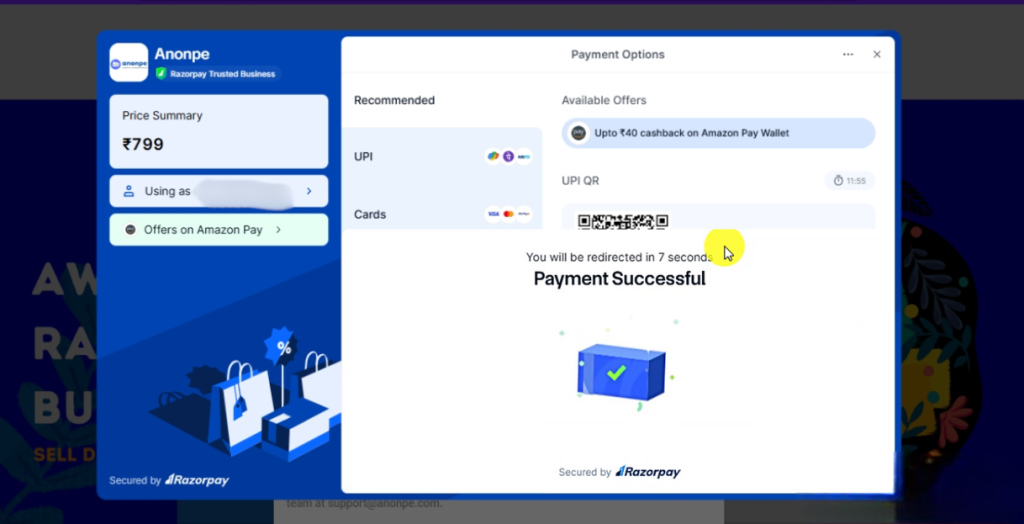
Step 8: Download the Software
- After the payment, you will be redirected to the download page.
- Locate the software file named “Web Email Scraper Pro.zip”.
- Click on the download icon next to the file to begin downloading.
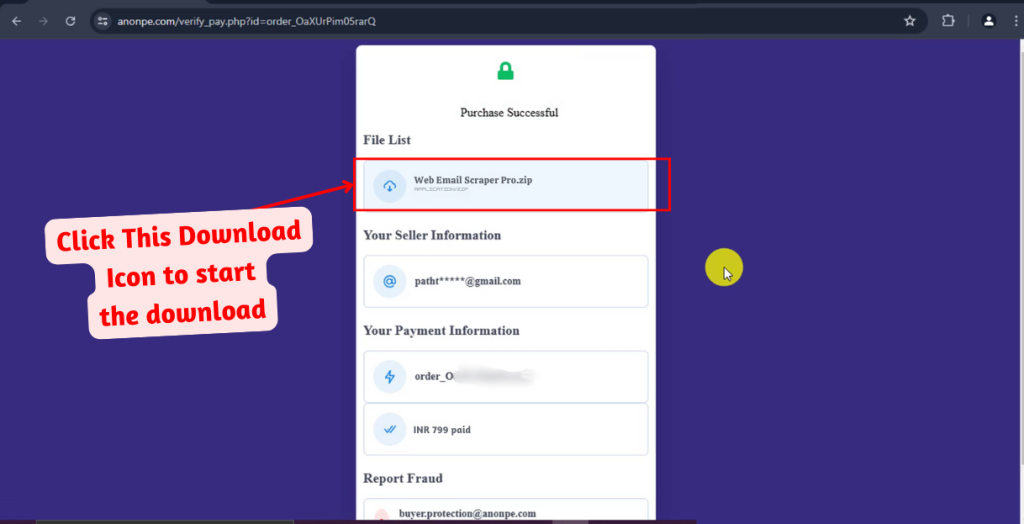
Step 9: Confirm Download
- Once you click on the download icon, your browser will start downloading the file.
- Check the recent downloads section of your browser to confirm the download has started.
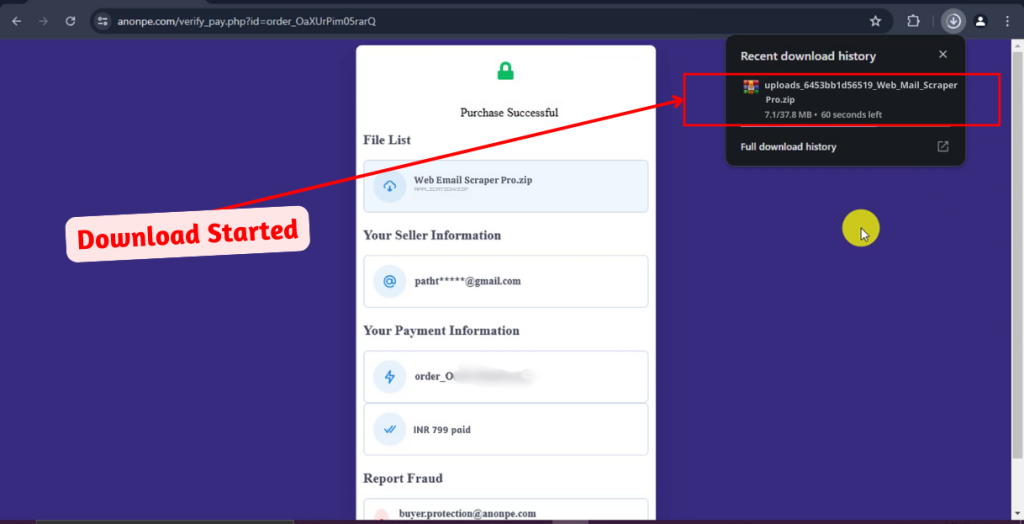
Step 10: Install the Software
- After the download is complete, locate the Web Email Scraper Pro.zip file in your downloads folder.
- Extract the ZIP file and run the installer to begin using the software.
By following these steps, you will successfully purchase, download, and use the Web Email Scraper Pro software.